Cues & Departments
Audio
Within the audio department, you can create as many of the following subdepartments as you like for each of your productions:
You can create any of these by editing your production's subdepartments.
Audio Text
This subdepartment type is a catch-all that can be used for any audio cues that you like. It offers one text field named Note where you can write any text notes.
For example, you could create several of these Audio Text subdepartments to track things like microphone assignments, equipment swaps / set changes, cues for the backstage team, and others.
For example, if you created one subdepartment named Equipment and another named Audio, then anyone editing cues in your script would be able to add cues for those subdepartments in the cue editor.
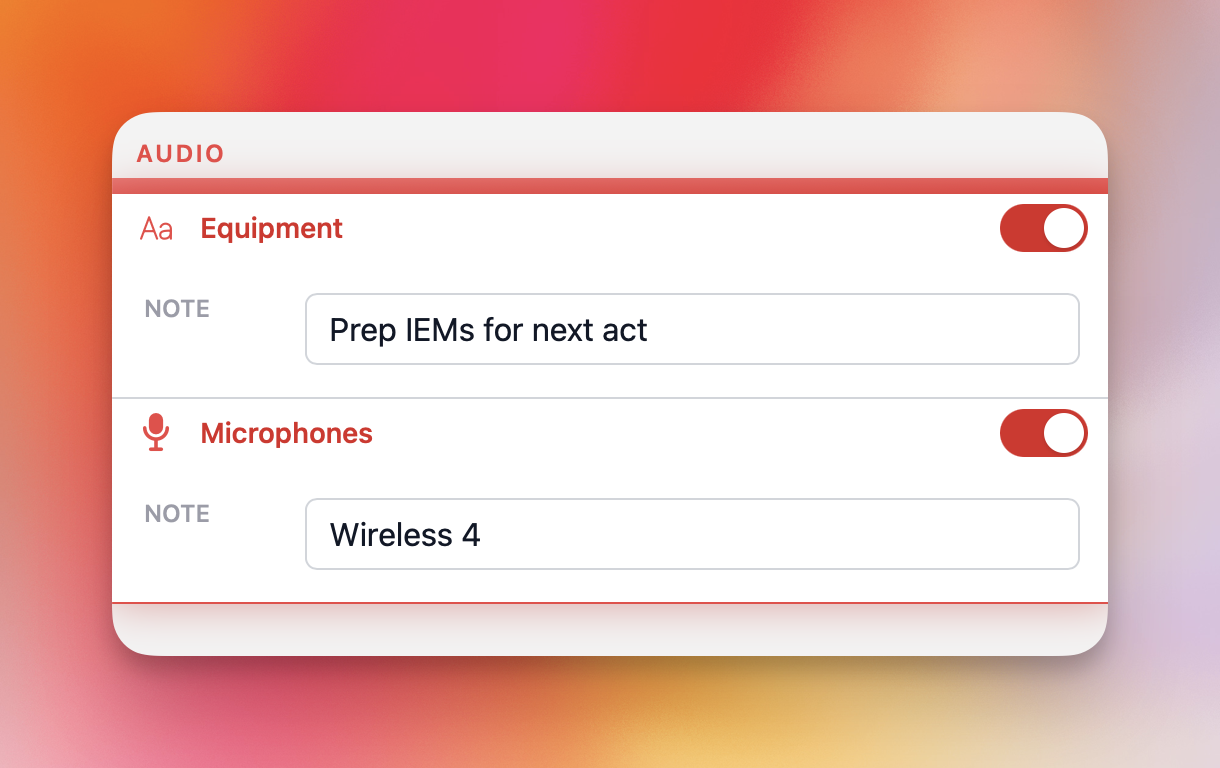
Those cues would then appear in the script and run of show views:
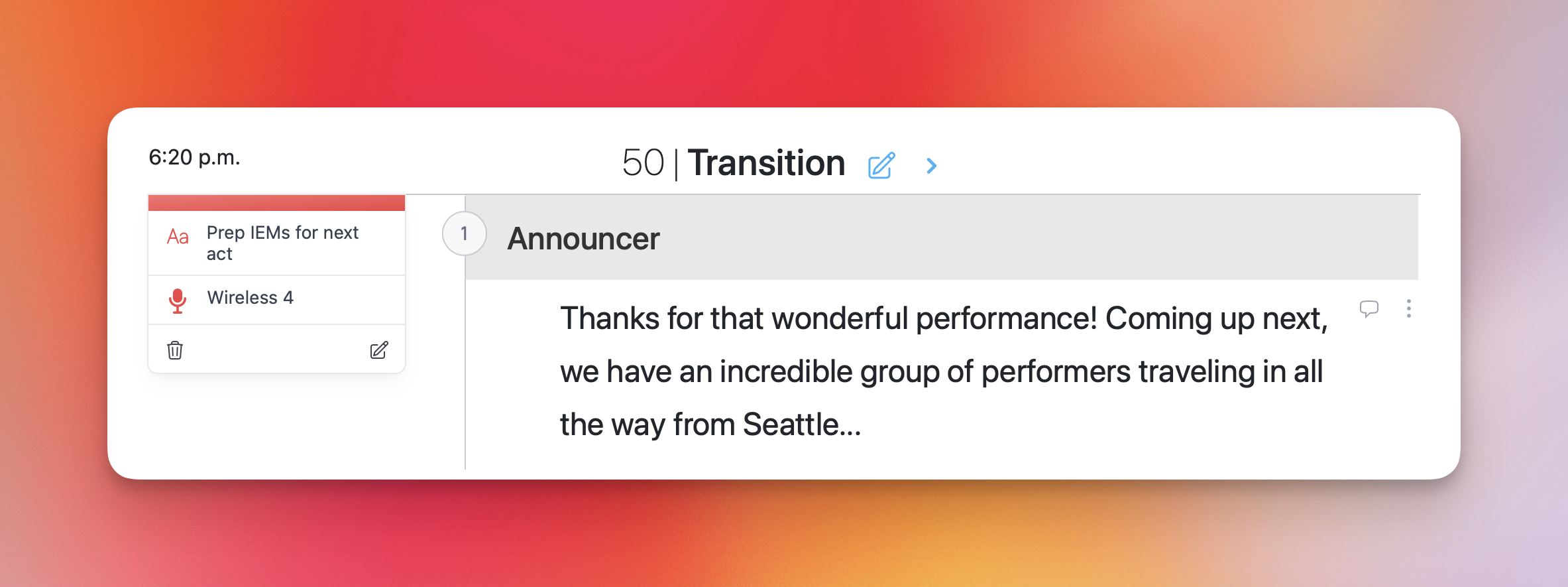
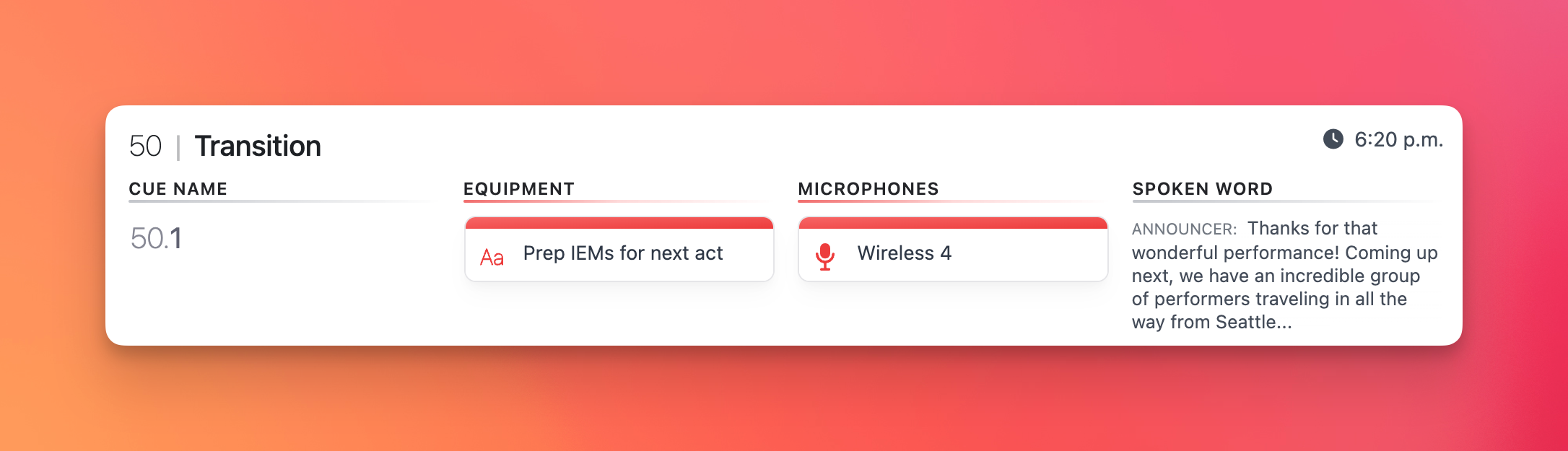
Song
This subdepartment type allows you to cue songs from your production's database of songs. This is helpful to allow you to insert a cue that directly references your library of approved songs, such as walk-up tracks, music beds, and stingers throughout your production.
By cuing songs this way, you can also allow your team to later download all songs used in each session from the resources page in your production.
Fields available:
- Song: This is a choice of songs that have been uploaded to your production.
- Note: This is a text field allowing you to add additional notes for your operator. For example, "sneak under gently".
For example, if you created a Song subdepartment, then anyone editing cues in your script would be able to add song cues in the cue editor.
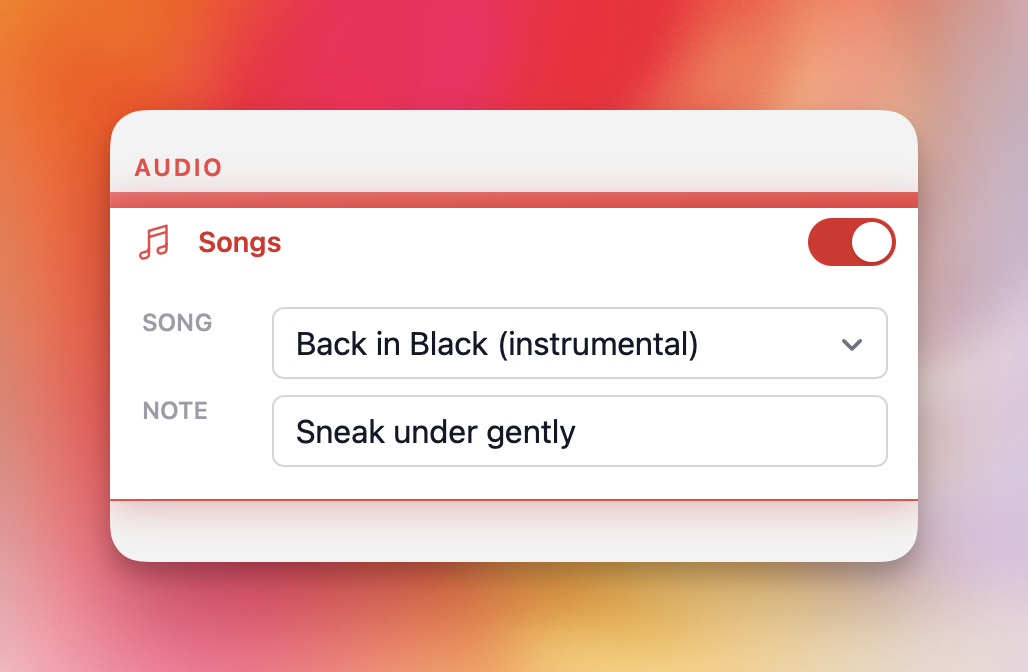
Those cues would then appear in the script and run of show views:
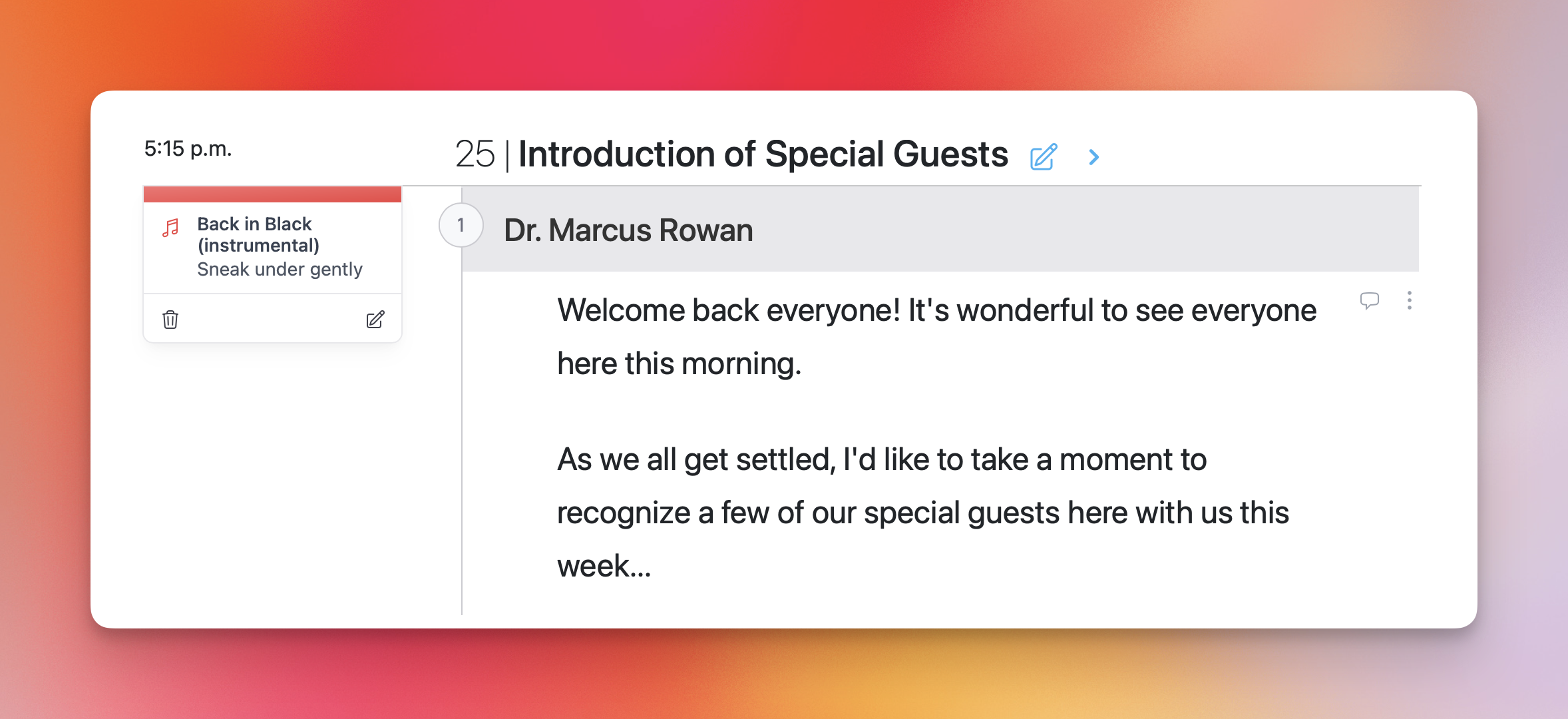
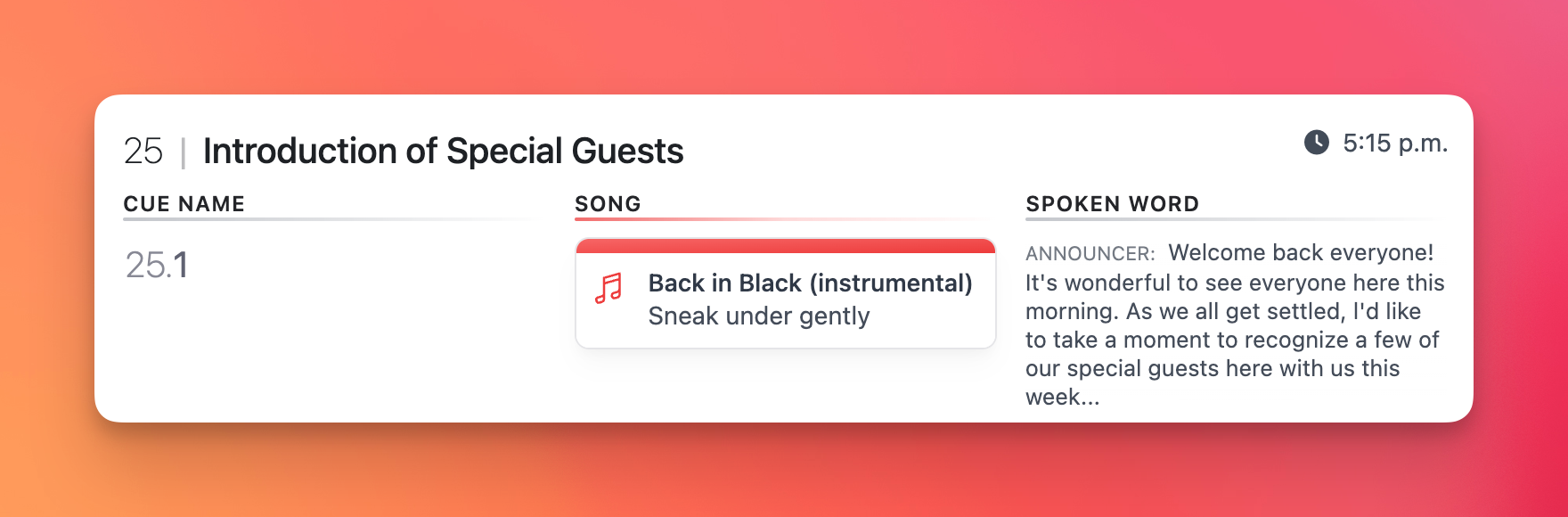
Voiceover
This subdepartment type allows you to indicate that this section of the script should be played as a pre-recorded voiceover file.
By adding a voiceover cue to a section, you can automatically create a voiceover object that links to this section. This allows your voiceover artist to easily see a tailored voiceover script (accessible from the speakers page) and upload audio files for each voiceover.
This then allows your team to later download a zip of all voiceovers used in each session from the resources page in your production.

