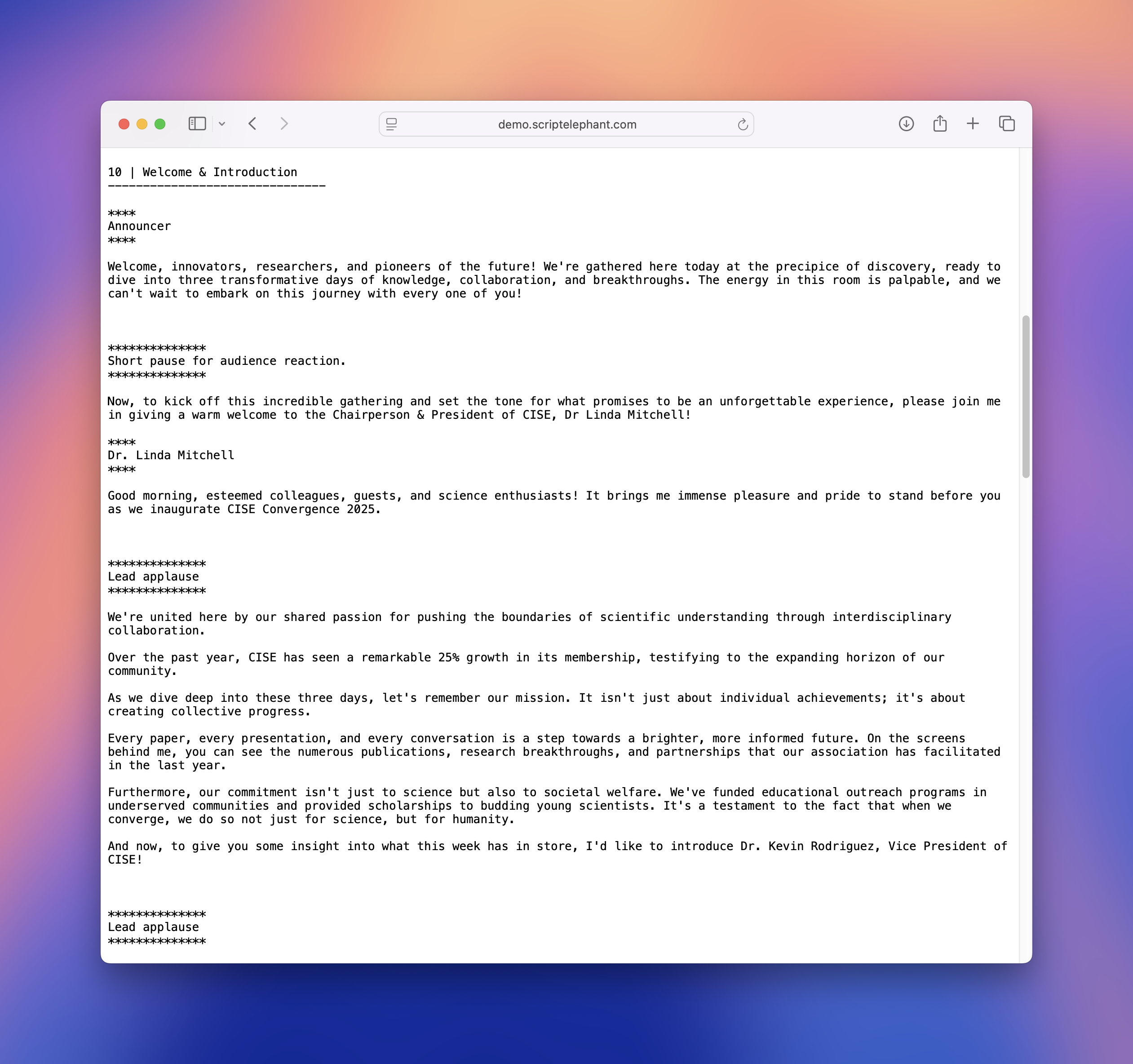Live Show
Teleprompter Mode
To help you on your day of show, Script Elephant has a built-in Teleprompter Mode. You can also export a text version of your script to import into any teleprompter software of your choice.
Requirements
To use teleprompter mode, you will need a dedicated Mac or PC with:
- Internet access to load the script and refresh for changes
- The ability to connect a second display
Any resolution or aspect ratio supported by your device and your display will work with Script Elephant's teleprompter mode.
Launching Teleprompter Mode
Navigate to your production, choose your session, and then click the Teleprompter button from the top of the page.
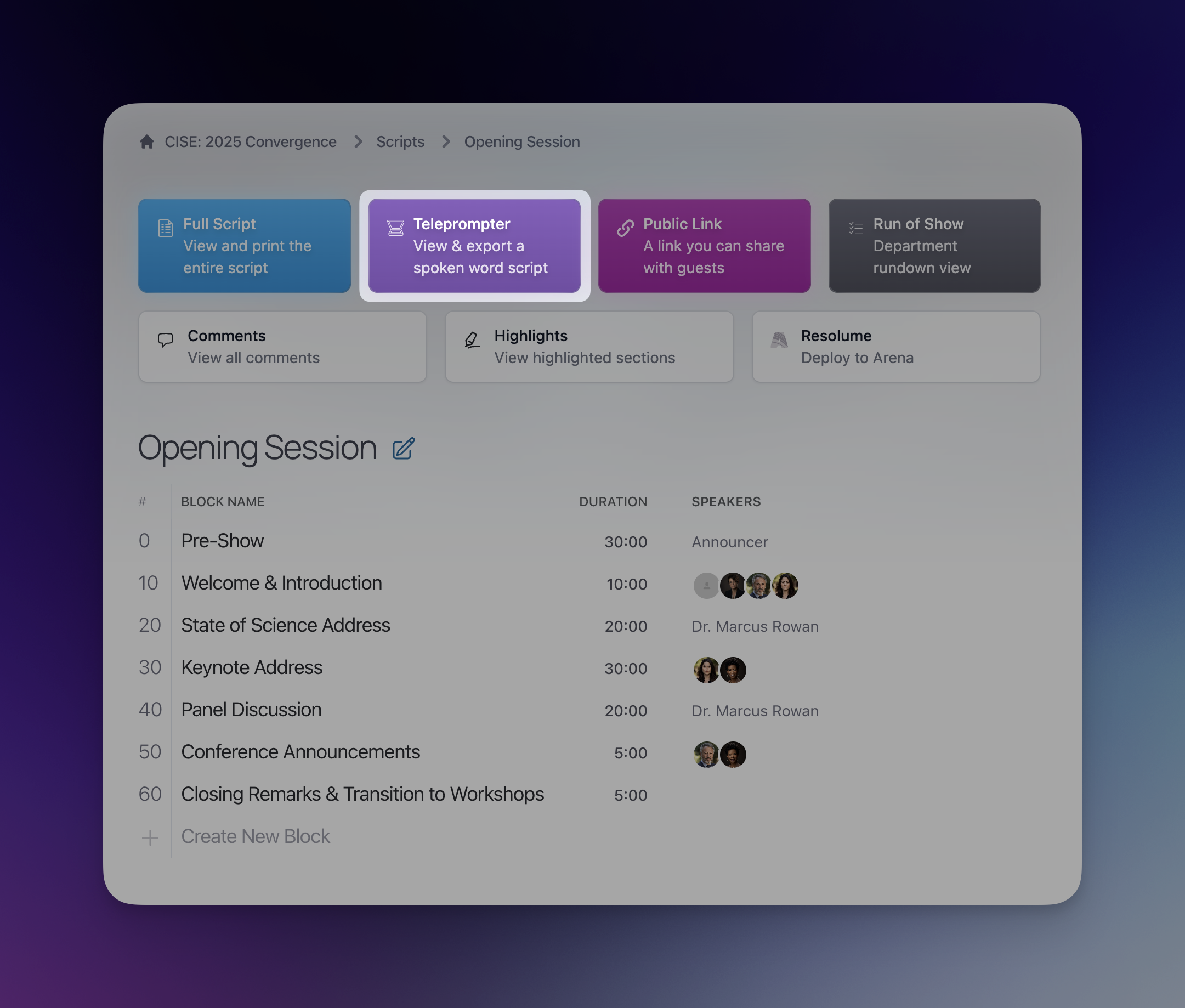
From this page, click Launch Prompter to launch a pop-up window containing your prompter content. This will also unlock the rest of the dashboard controls on this page.
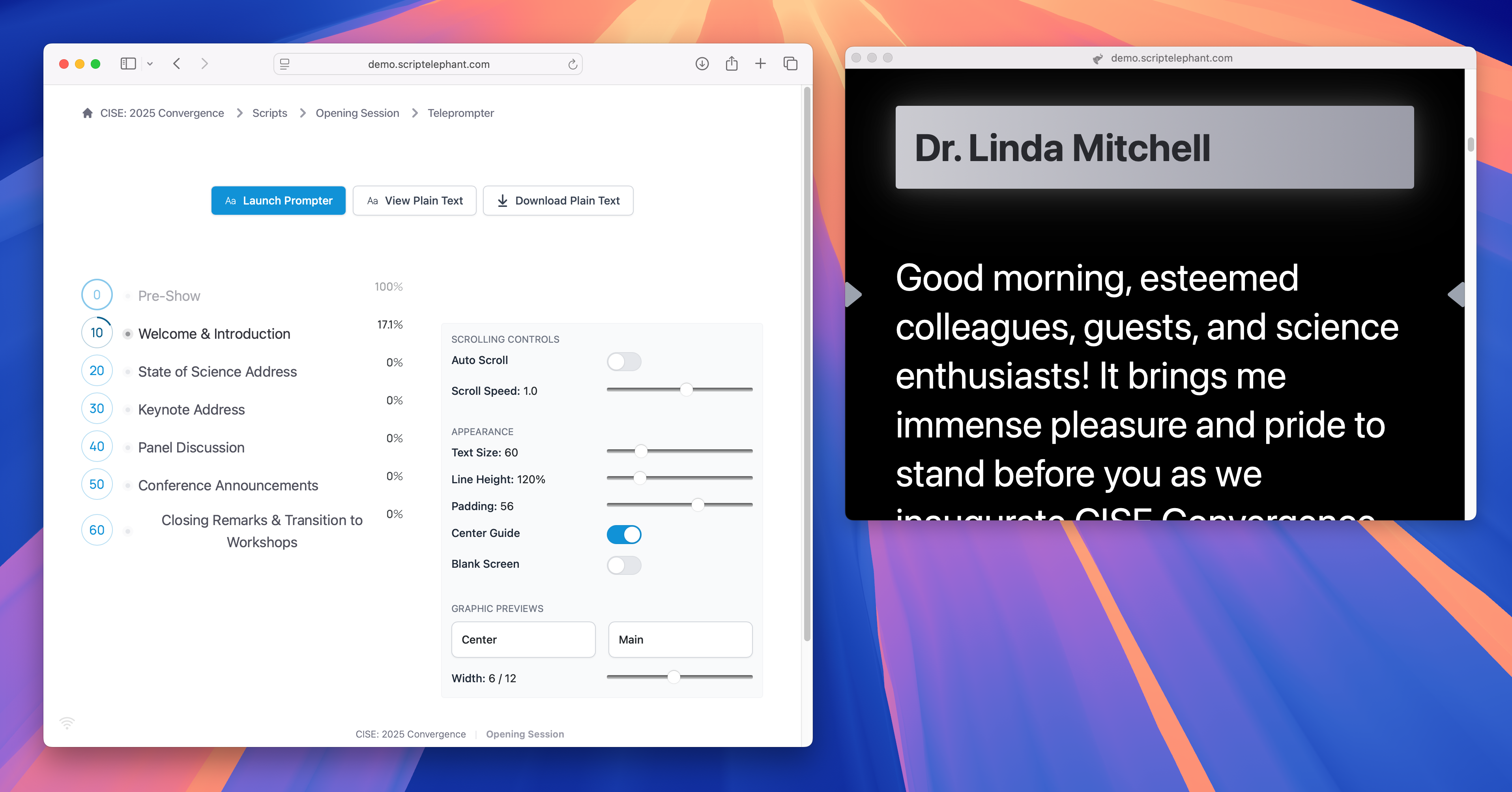
At this point, you should drag the popup window to your second display and make it full-screen by using the full-screen buttons in your operating system.
Hiding Toolbars in Fullscreen
Both Safari and Chrome might show a toolbar across the top of your screen when in fullscreen. These can be disabled by navigating to your browser's menu bar and clicking View > Always Show Toolbar in Full Screen.
Scrolling the Teleprompter
Direct / Hardware Scrolling
The most direct way to advance the teleprompter is by using a laptop trackpad or a mouse scroll wheel by directly scrolling in the popup window.
Any hardware controller that can scroll a web page will also be compatible. One such controller is the Contour Shuttle Xpress.
Auto Scrolling
You can enable Auto Scroll from the Scrolling Controls to have the teleprompter scroll down at a consistent speed.
You can adjust this speed by dragging the Scroll Speed slider. Note that if you set the scroll speed to a negative number, your teleprompter will scroll in reverse.
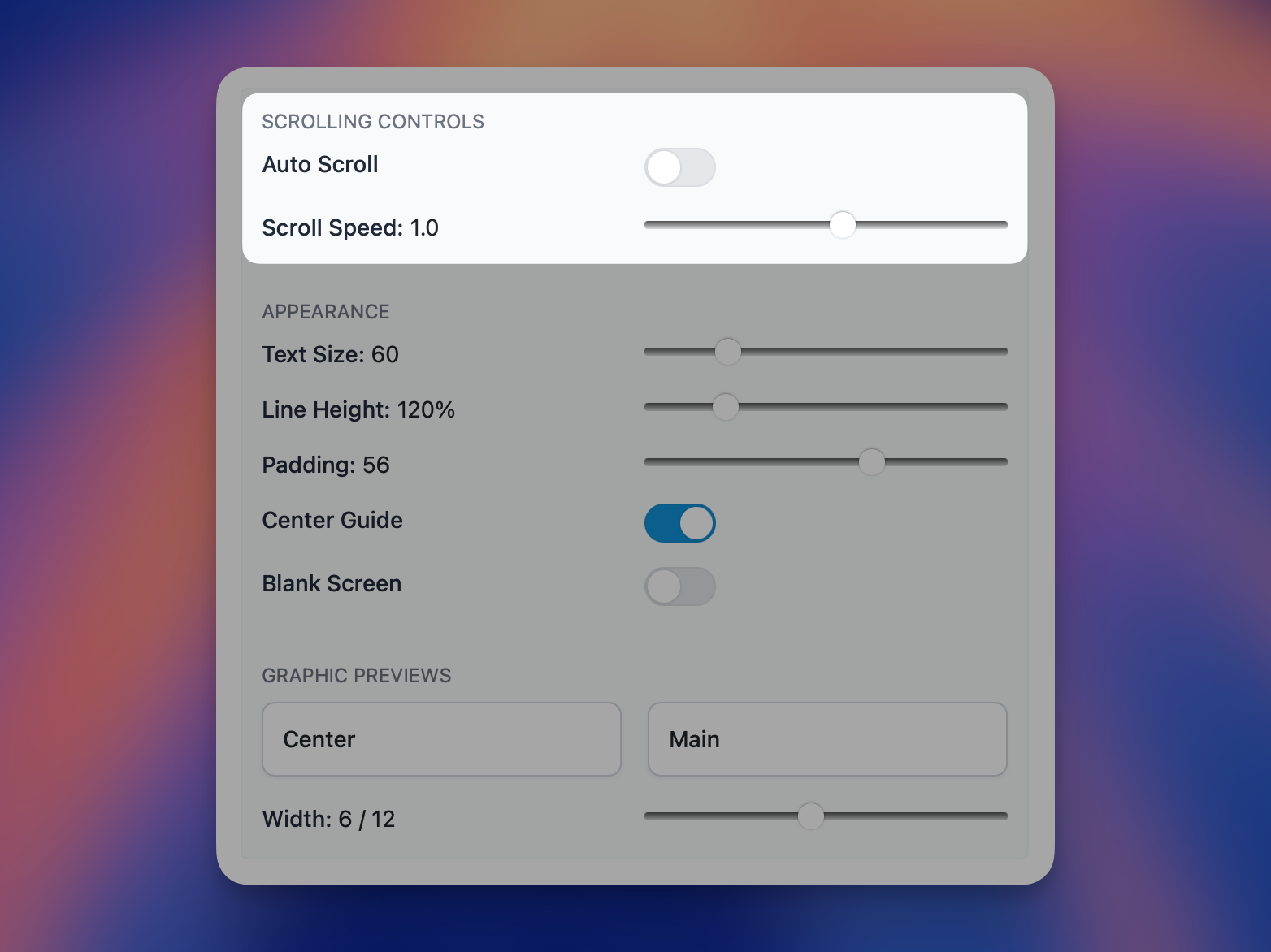
Jumping Between Blocks
You can also quickly advance to any block in the session by clicking the block name from the teleprompter dashboard.
These controls also shows you how far along through each block you are. This helps give you the birds-eye-view you need to understand the context of the script and exactly where you are within it.
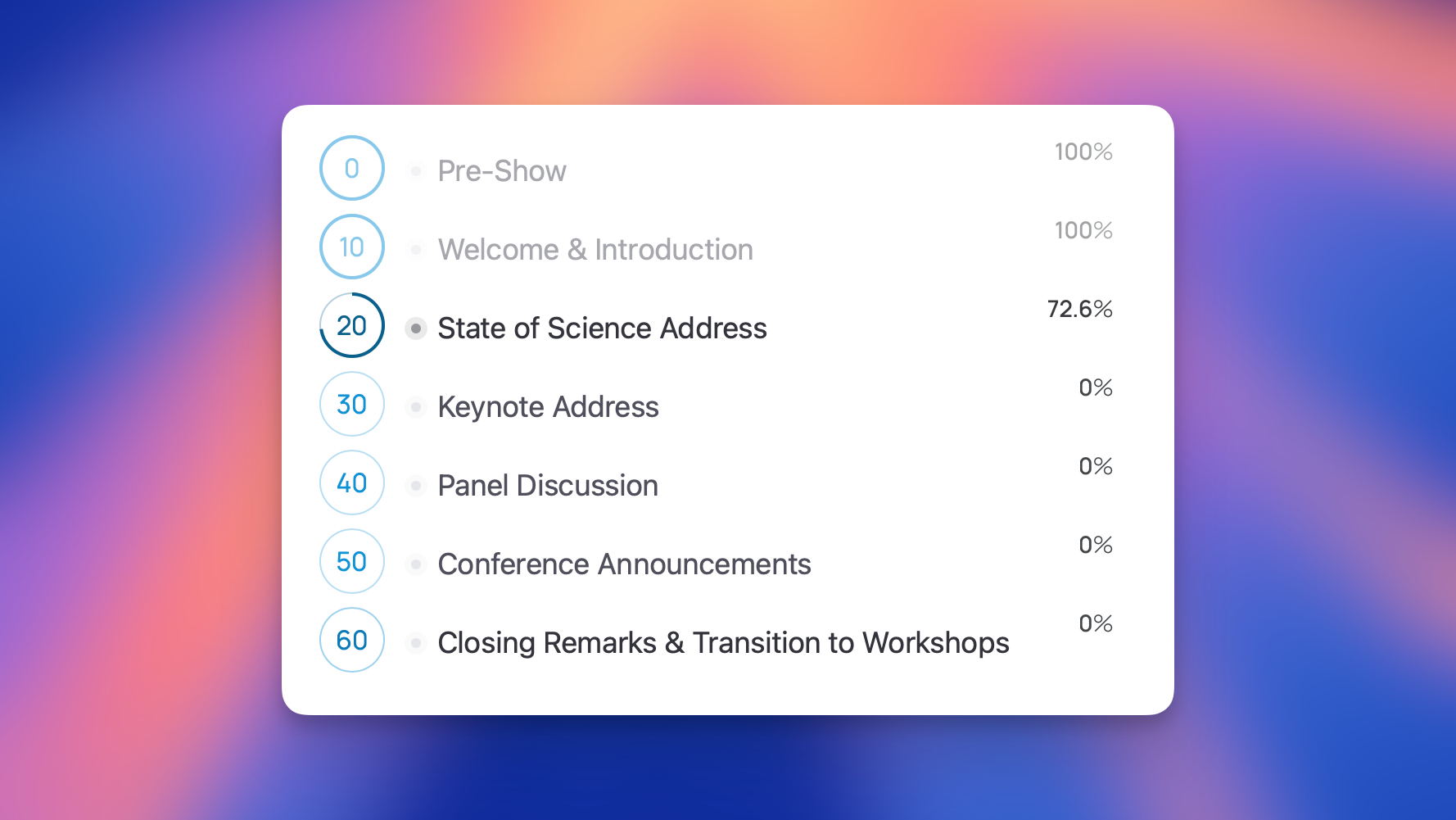
Live Tracking
The teleprompter mode supports live show tracking for the operator's dashboard.
If a show caller is advancing through cues, the teleprompter dashboard will indicate this by highlighting the appropriate block with a red or a green dot.
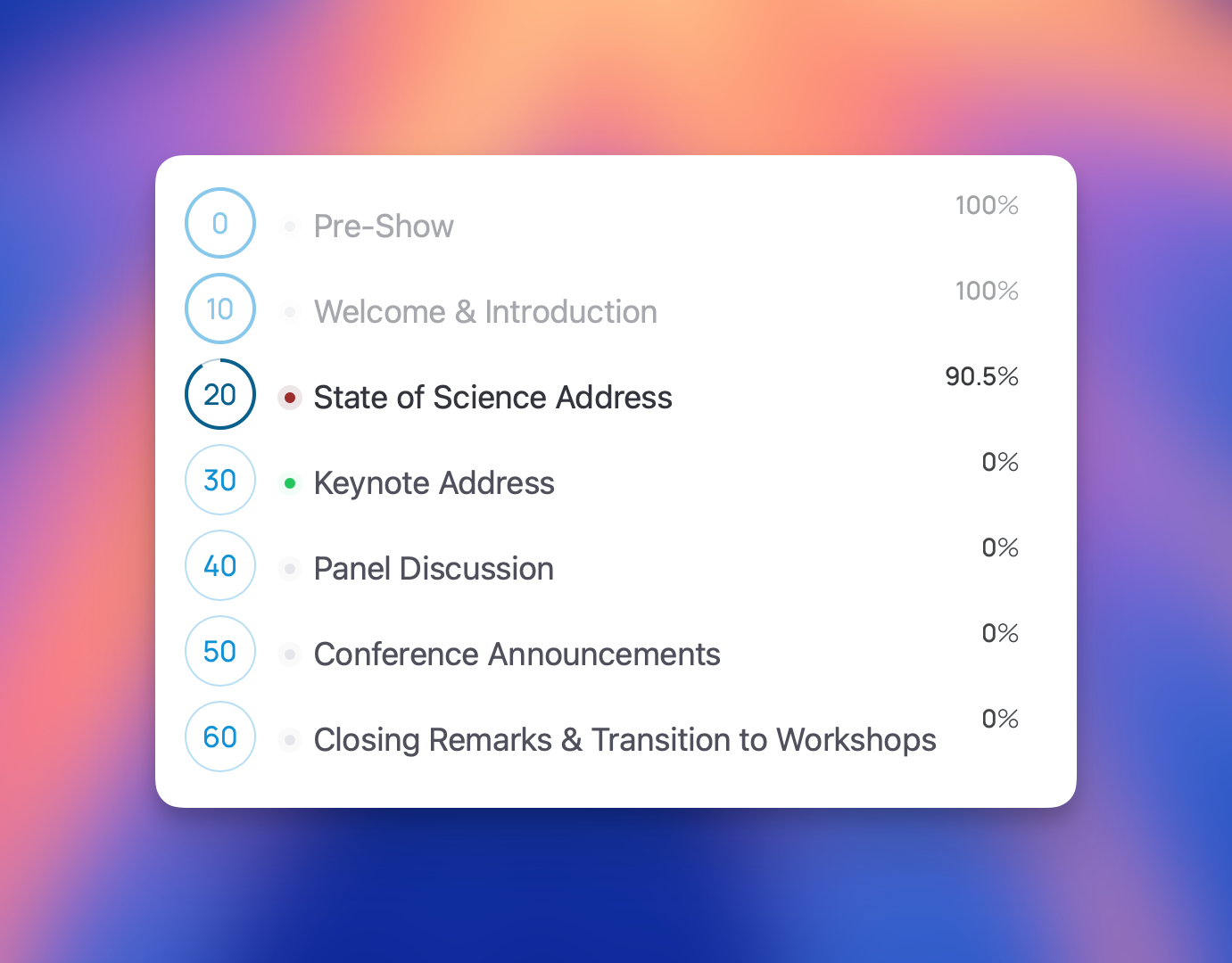
- A red dot indicates that block contains the current live section.
- A green dot indicates that block contains the current ready section.
These markers are not visible in the teleprompter screen so that there is no distraction for your talent. This feature is exclusively for the teleprompter operator to quickly jump to the current block as indicated by the show caller.
Customizing the Teleprompter
The Appearance controls allow you to make the following adjustments:
- Text Size: Adjust the size of the text
- Line Height: Control the distance between each line
- Padding: Adjust how far the left and right edges are from the edge of the screen
- Center Guide: Show center reading markers to help your talent stay focused on the correct position
- Blank Screen: Useful if you need to black out the screen. For example, during a break in your program.
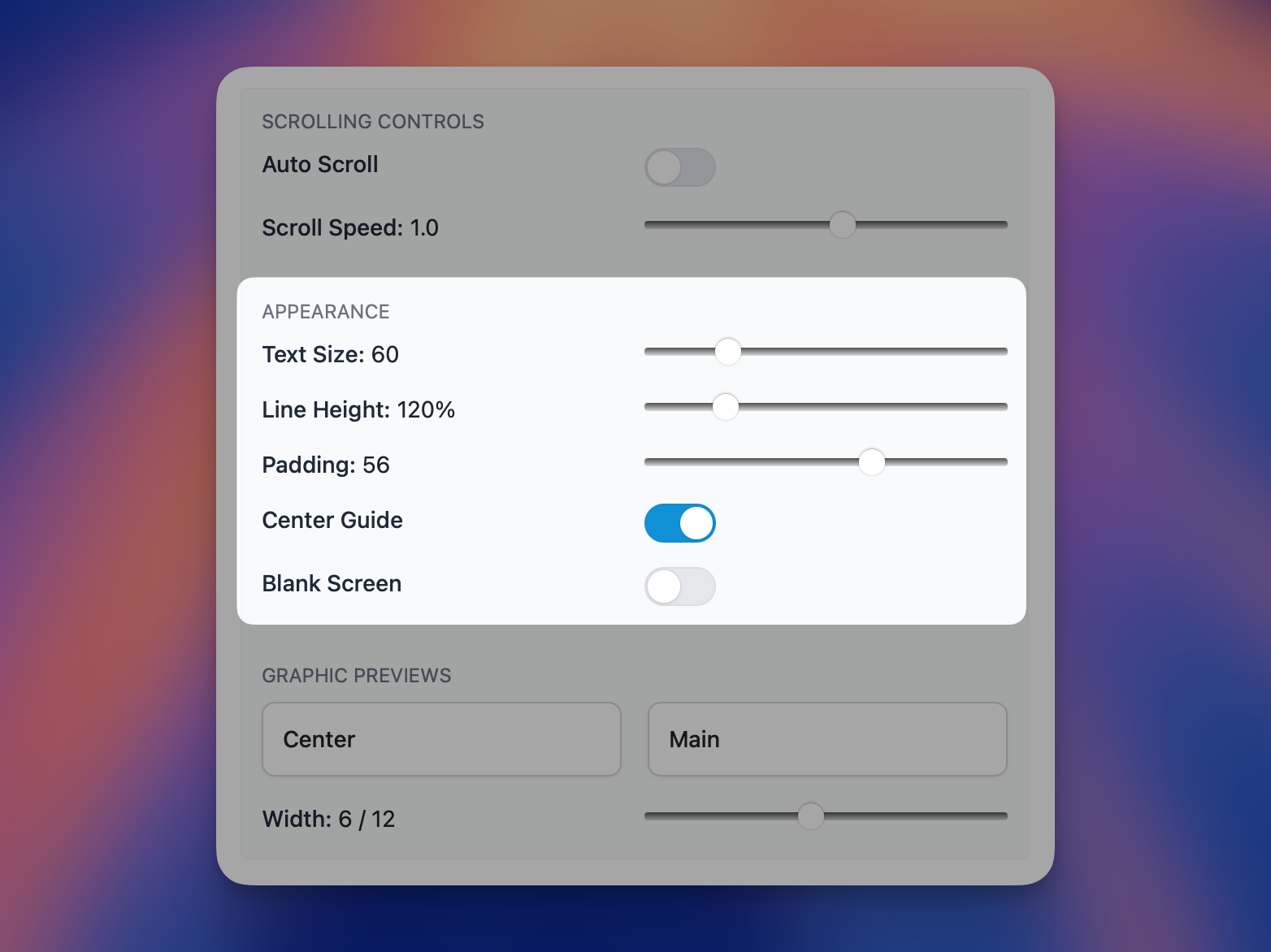
Enabling Graphic Previews
Script Elephant's teleprompter mode also includes native support for any graphics you may have scripted during your session.
You can toggle on graphic previews for any of your graphic subdepartments, and adjust how large they appear.
You do this from the Graphic Preview controls in the teleprompter dashboard. The following controls are available:
- (Graphic Subdepartment Names): Toggle these on or off for each graphic subdepartment
- Width: Adjust how large the graphic previews appear in the teleprompter
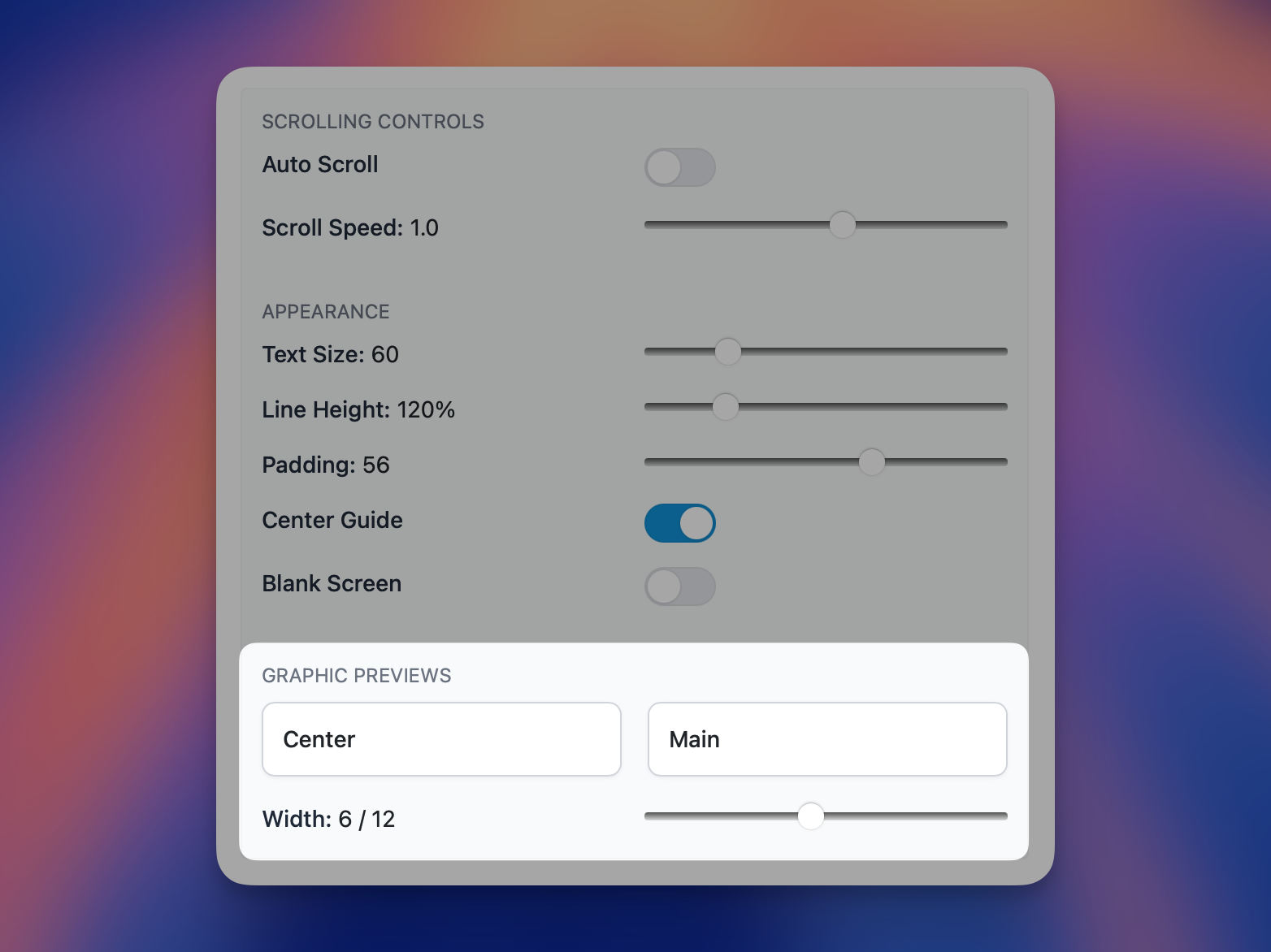
After enabling one or more graphic subdepartment toggles, any sections with scripted graphics will now include an inline graphic preview beside the spoken word.
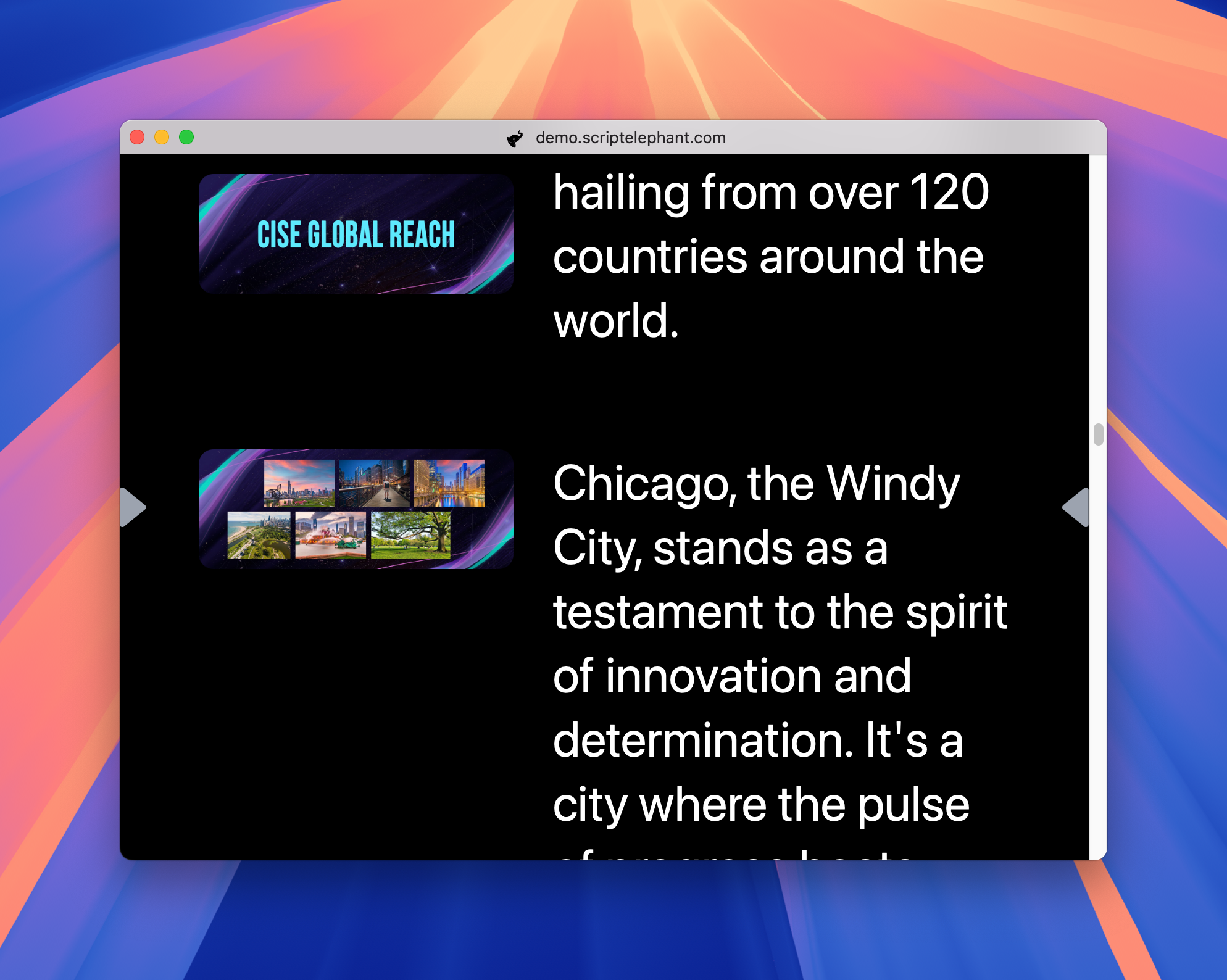
Making Changes to the Teleprompter Script
Because the teleprompter is integrated with Script Elephant, any script updates are as simple making them in platform and then refreshing your browser window.
To make script updates:
- Using another browser tab, navigate to the script and make your edits.
- Refresh the pop-up browser window containing your teleprompter view
Your changes will now be visible in the teleprompter.
Exporting to Other Teleprompter Software
To export a plain-text version of your script, navigate to your production, choose your session, and then click the Teleprompter button from the top of the page.
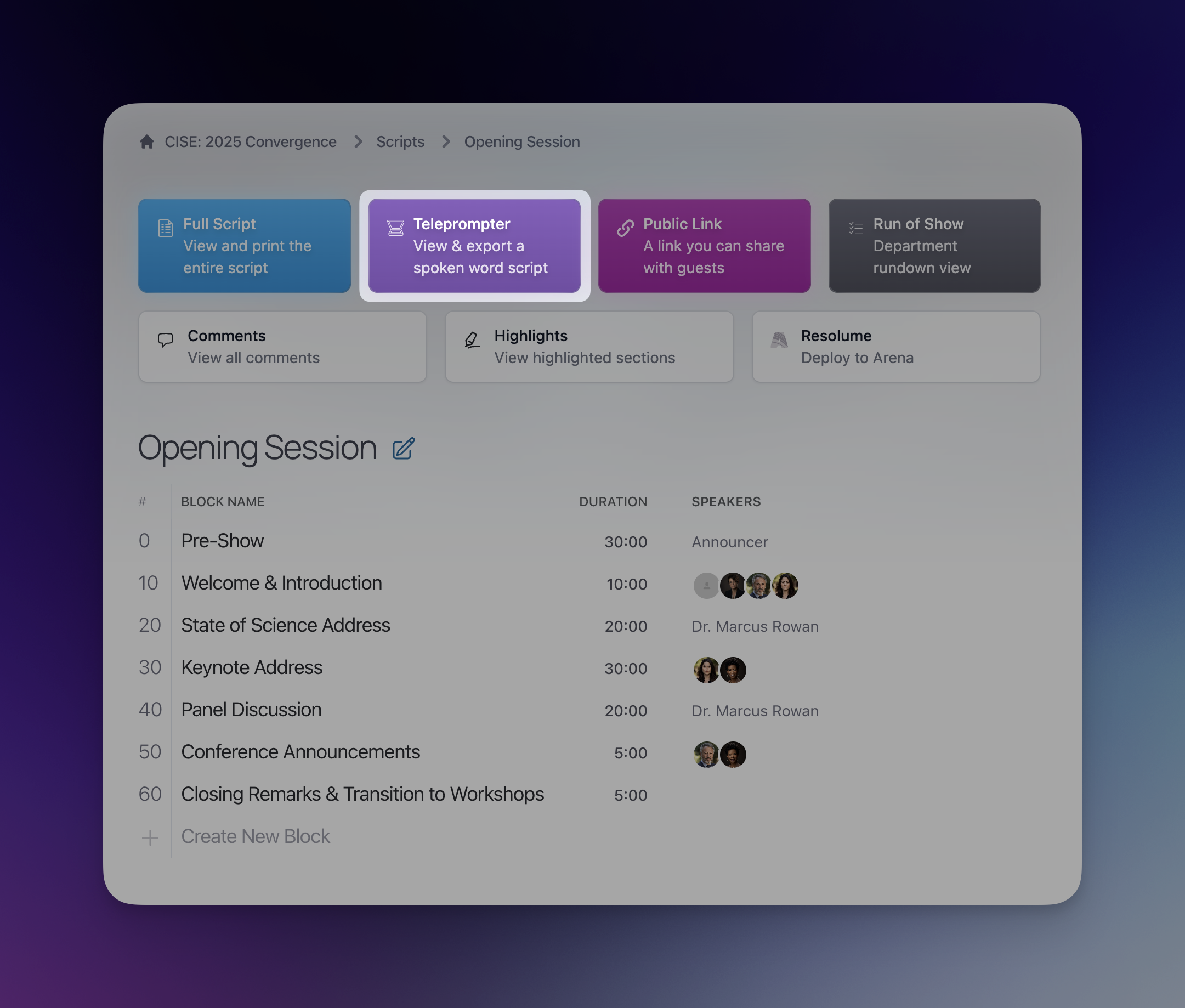
From the top of the page, click either View Plain Text or Download Plain Text to see a copy of your session in plain text.
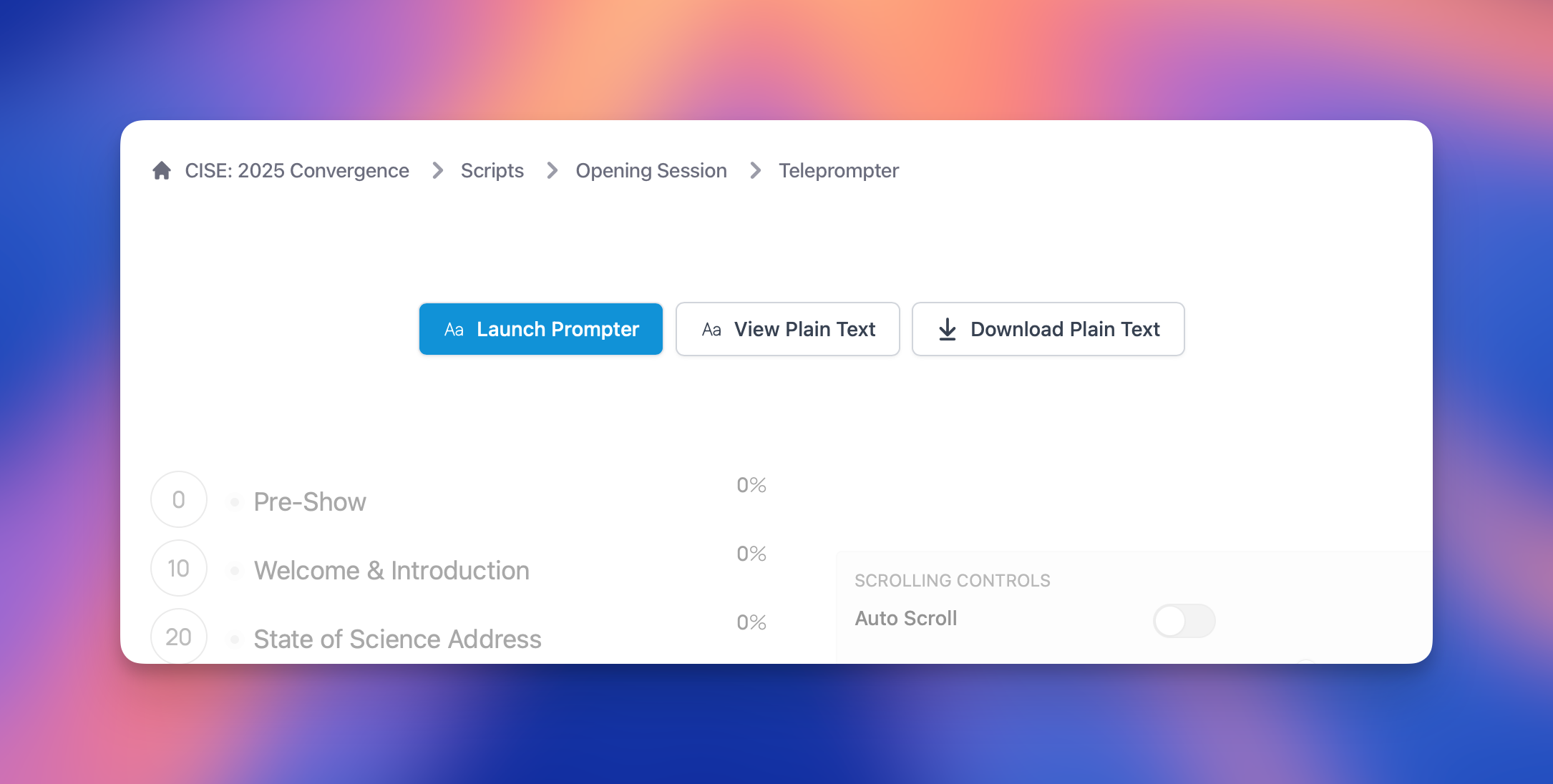
This can now be copied and pasted or imported into the teleprompter software of your choice.